How do I import contacts into Google mail?
To import contacts into Google mail, complete the steps below:
1. Export your contacts into a CSV File out of AmbirScan. Within AmbirScan, click on the Setting Icon. Next to Profile Settings, Click Open. Select Business Card Scan. In the destination dropdown, select CVS/Excel. Edit the Select Save Path, and the Select Image Path. Review the boxes that can be checked off below. Close X, then scan to the bottom and click Save. Select the Scan Icon, and follow prompts. Once contacts have been scanned, file the contacts within the folder path.
2. Find your Google Contacts, but clicking on the Blue Person Contact Icon on the right side of the screen when logged into your Gmail Account
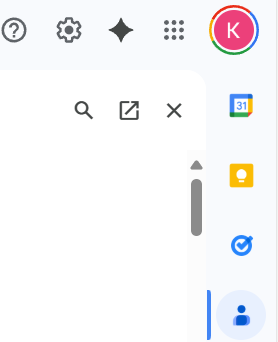
3. Click this Arrow in the top right to Open the Contacts in a New Tab:
4. Click Import located on the left hand side
5. Click Select File, and find your CSV File that you saved on your desktop.
6. Click Import, and Gmail will create a Folder on the Left side with the date that has the list of Contacts that have been Imported.
7. Next you can Edit the Folder Name, and Rename it, or You can Delete the Folder Name and Keep the Contacts
Related Articles
How do I import my .CSV contacts into Salesforce?
To import your .CSV contacts into Salesforce, follow the steps below: Log into Salesforce and select Setup from the main menu. Search Data Import Wizard and select the option displayed. Select Launch Wizard. Select Accounts and Contacts or Leads ...How do I import a .CSV file into Outlook?
To import your saved contacts from a .CSV file to Outlook, follow the steps below: 1. Open Outlook. 2. Select the File menu option. 3. Select Import/Export 4. Select Import from another program or file. 5. Browse to your .CSV file and select how you ...How to Get Your Zapier WebHook URL
How to Get Your Zapier Webhook URL This guide will walk you through the process of creating a webhook URL in Zapier and connecting it to your AmbirScan application. This integration allows your scanned documents, Business Cards or ID’s to ...