How do I import my .CSV contacts into Salesforce?
To import your .CSV contacts into Salesforce, follow the steps below:
- Log into Salesforce and select Setup from the main menu.
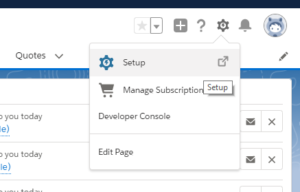
- Search Data Import Wizard and select the option displayed.
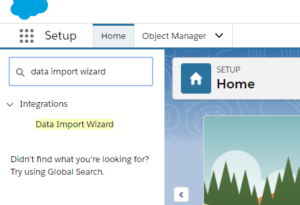
- Select Launch Wizard.
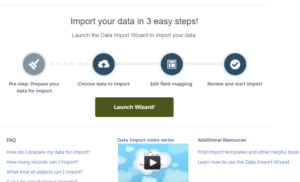
- Select Accounts and Contacts or Leads
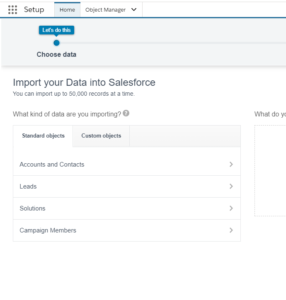
- Select Create New Records, Update Existing Records, or Add New and Update Existing Records.
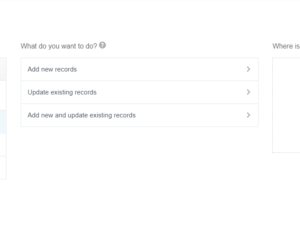
- Drag your .CSV contact file into the ‘drag here’ section of the screen.
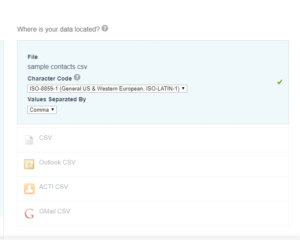
- Map any fields from the example that are not being mapped automatically.
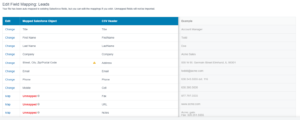
- Select Start Import.

- Your contacts are now imported.
Related Articles
How do I import a .CSV file into Outlook?
To import your saved contacts from a .CSV file to Outlook, follow the steps below: 1. Open Outlook. 2. Select the File menu option. 3. Select Import/Export 4. Select Import from another program or file. 5. Browse to your .CSV file and select how you ...How do I import contacts into Google mail?
To import contacts into Google mail, complete the steps below: 1. Export your contacts into a CSV File out of AmbirScan. Within AmbirScan, click on the Setting Icon. Next to Profile Settings, Click Open. Select Business Card Scan. In the destination ...